Convert
MKV to AVI, MKV to MP4, MP4 to AVI, MP4 to AVI, WMV to AVI, WMV to MP4, AVI to MP4, MOV to MP4, MOV to AVI
Tools required:
xvid4psp or avidemux
mkvextractgui or ogmdemuxer
(xvid4psp requires also ffdshow and avisynth)
Guide
Using Xvid4psp, easiest to use!
Open your video file (be sure to install ffdshow and avisynth first)
Open your subtitle file(extract subtitles from mkv files using mkvextracgui or ogmdemuxer)
Under Format choose the video profile, avi, mp4, mkv etc like choose AVI Hardware for DVD Divx Player playback or MP4 IpoD, PSP, PS3, Xbox360 video profiles.
Under Video Encoding click on the E-icon to change encoding settings, like change the output file size, under Encoding mode change to 2-pass size and set the size in MB. If you don't what size to choose use same as the source video or if you don't need a specific size change encoding mode to constant quality/quantizer mode.
Encode.
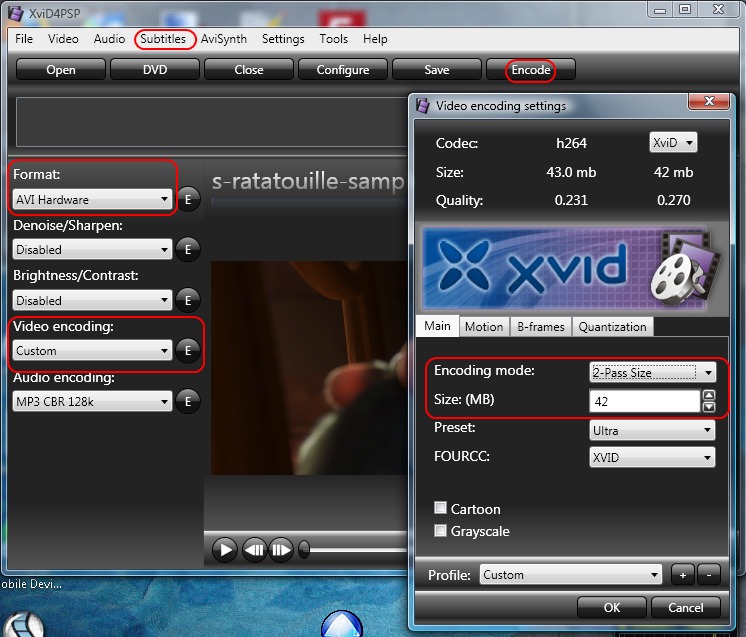
Using avidemux
Load your video file
Under Video choose the video codec, for avi choose xvid and if making mp4 or mkv choose x264
Under Video->Configure and under Encoding type change to Two Pass Video Size if you want to change the output file size. If you don't what size to choose use same as the source video or if you don't need a specific size change encoding type to constant quality/quantizer mode.
Under Video->Filters->Subtitle add the subtitle filter and load your srt,sub,ass file. (extract subtitles from mkv files using mkvextracgui or ogmdemuxer)
You might have to downresize the video resolution/frame size, for DVD Divx Player use a resolution under 720x576, for portable devices use the max resolution that it supports, for PS3, Xbox 360 yoú can keep HD resolution(1920x1080 or lower). Under Filters add the Resize filter and resize.
Under audio choose mp3 for DVD Divx Player playback, aac audio for mp4.
Set the output format, avi or mp4
Click Save to start the encoding, save the video with the file extension like video.avi or video.mp4
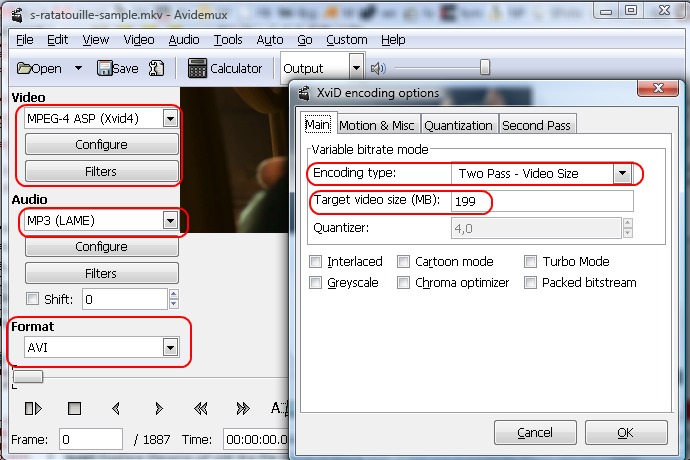
0 comments:
Post a Comment